Learn the basics of using Bin Containers within Avid Media Composer.
This tutorial video is a super basic introduction to using a bin container with Media Composer.
Here are a a couple of key features that may be foreign to even the most seasoned Avid user that hasn’t had the opportunity to upgrade to MC 2019
- The is no longer a project window within Avid Media Composer
- The Bin container is now the heart of of the software. You must always have at least one bin container open.
- You can have multiple bin containers, but they are essentially clones of each other. This concept may seem odd. However, multiple bin containers may be useful for different container ‘views’
- Also, it’s critical to understand the difference between dragging a floating window into the main interface panel, vs another window that already has a tab. So, that’s why I’ve reinforced the concept of holding down the alt/option key when dragging a floating panel into another window.
Hold down the ALT/OPTION key to attach multiple tabs to the same window. You will end up with something like this:
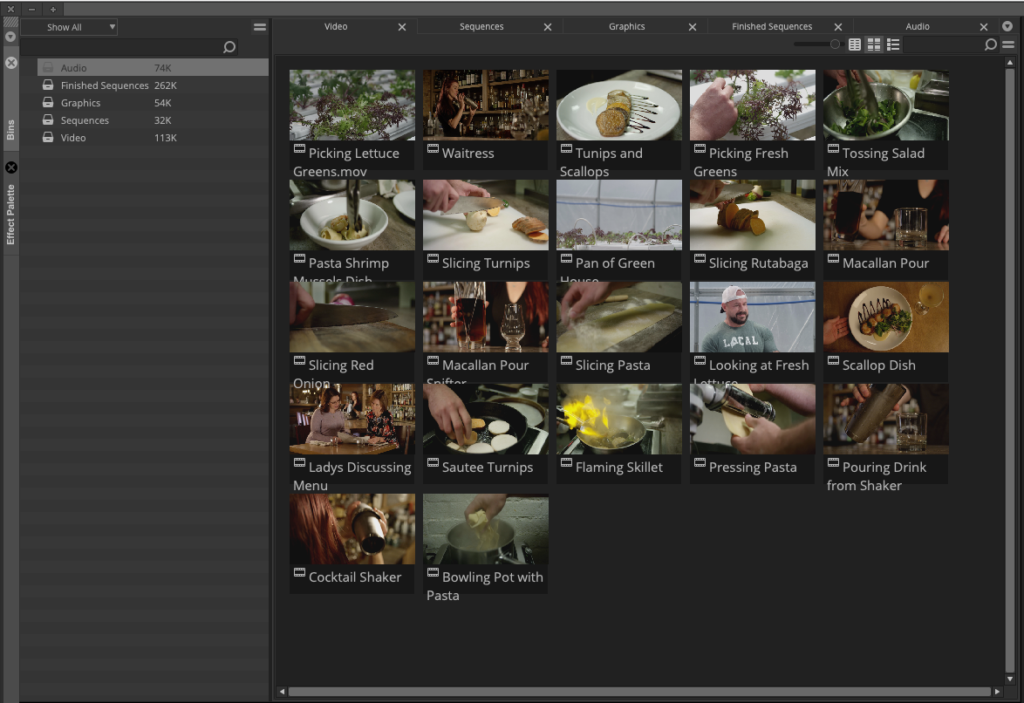
If you don’t hold down the ALT/OPTION key when re-attaching to windows that already have a tab. You end up with something like this:
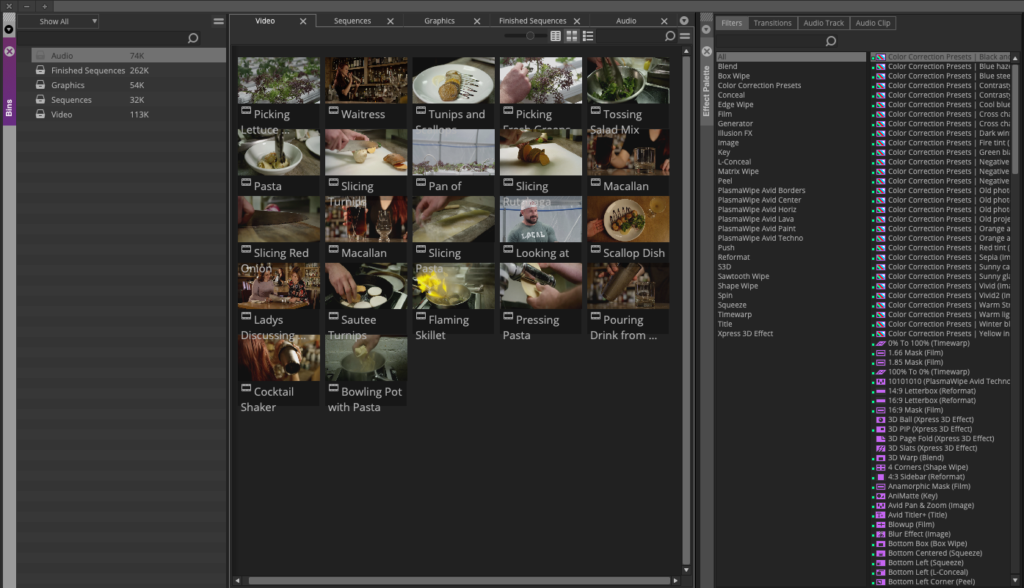
I’ve been using Avid Media Composer full time since 1992. I can see how this new interface will take seasoned Avid Editors awhile to get used to. The new Avid 2019 interface now looks more like DaVinci Resolve and Premiere.
